Setting up my mac for development
Jun 28, 2023
dev tools I use / what I do when setting up a new macbook for development
set up CLI tools & homebrew 🍺
install xcode cli tools install homebrew
set up Hyper terminal ⚡️
download from hyper website and install
plugins & themes available too
set up Oh My Zsh 🐢
install zsh
installation instructions for oh my zsh
install oh my zsh plugins
- aliases - I use the github aliases to speed up my workflow e.g. gst, gp, gl, gc
- zsh-autosuggestions - for autocomplete in the terminal
set up Starship 🚀
starship website & installation
update starship config
create a config directory and file
mkdir -p ~/.config && touch ~/.config/starship.tomlupdate config file to make it cute 💅
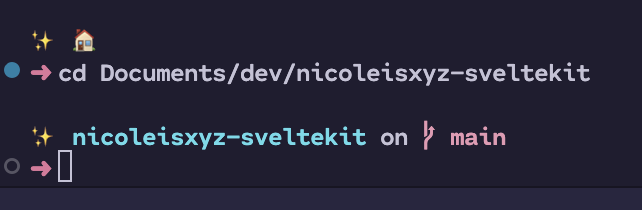
below code is my current config - for more info on starship config options > starship docs
format =
"""
✨
$username
$directory
$vcsh
$git_branch
$git_commit
$git_state
$git_metrics
$git_status
$hg_branch
$package
$cmd_duration
$line_break
$battery
$time
$status
$character
"""
# [time]
# disabled = false
# format = '[ $time]($style) '
# time_format = '%H:%M'
# Replace the '❯' symbol in the prompt with '➜'
[character] # The name of the module we are configuring is 'character'
success_symbol = '[➜](purple)'
[directory]
home_symbol = '🏠'set up VSCode
download and install from vs code website
choose a theme
decisions decisions!! i’m currently using Noctis Uva (from the Noctis theme collection)
install extensions
(or sync them from settings sync)
- Prettier
- Svelte for VS Code
- Tailwind CSS Intellisense
- IntelliJ IDEA Keybindings
- Error Lens
- Svg Preview
- Figma for VSCode